Zoom Documentation
Overview
Admin rights in the Zoom org
Pre-reqs:
A licensed admin account.
Steps to add saas:
Login to http://portal.detexian.com
Click “Add SaaS” from the main menu
Find “Zoom” in the available SaaS section and click Add. A dialog will appear.
Press Continue
Be redirected to Detexian Zoom app, Allow permissions
You will be redirected back to the Detexian Portal where a “Zoom” connection will appear in the Connected SaaS list.
Usage
Once the Zoom app has been added, Detexian will periodically retrieve data from your Zoom account to build a profile of the Zoom users in your Zoom account.
Go to: Security Posture > SaaS View >> Zoom, to see information such as privilege levels, MFA status, user activity, ghost users, and external users.
Remove Zoom
Remove connection in Detexian
Login to Detexian
Click “Add SaaS” from the main menu
Find Zoom in the connected SaaS list, click the three dots, click “Remove Zoom”
Deauthorize Detexian app
To deauthorize Detexian from accessing your Zoom information
Login to your Zoom Account and navigate to the Zoom App Marketplace.
Click Manage >> Added Apps or search for the "Detexian" app.
Click the "Detexian" app.
Click Remove.
Support
Detexian provides 24x7 email support for our Zoom integration.
If you require assistance please email support@detexian.com and we will respond to you within 24 hours