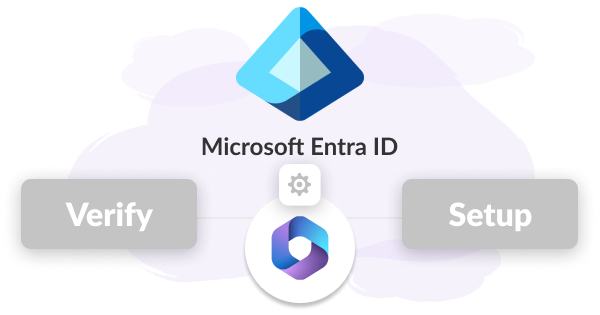Verifying Your Entra ID MFA and Conditional Access Setup
Transitioning to Entra ID offers scalability and modern identity management, but ensuring correct configuration is critical to prevent vulnerabilities and compliance gaps.
Step-by-Step Guide to Verify Your Setup
1. Start with a Governance Framework
How to Begin: Use frameworks like CIS Controls, NIST 800-53, or ISO 27001 to establish a governance checklist.
Do: Ensure your checklist includes MFA, Conditional Access, and identity governance controls.
Don’t: Skip this step—it’s foundational for assessing your configuration.
2. Validate MFA Settings
How to Check: Navigate to Azure AD > Security > MFA in the Entra ID portal.
Do: Confirm MFA is enabled for all privileged accounts and users accessing sensitive systems.
Don’t: Leave MFA optional for high-risk roles or external users.
3. Review Conditional Access Policies
How to Check: Access Conditional Access settings in Entra ID.
Do: Ensure policies enforce MFA, device compliance, and block risky sign-ins from untrusted locations. Test scenarios for effectiveness.
Don’t: Use overly restrictive settings that may disrupt productivity; validate policies in a test environment first.
4. Conduct an Access Audit
How to Check: Use the Roles and Administrators view in Entra ID to review account permissions.
Do: Follow the least-privilege principle by removing unnecessary admin roles and auditing privileged accounts regularly.
Don’t: Overlook guest and external collaborators, as they often retain excessive permissions.
5. Monitor Third-Party App Permissions
How to Check: Run reports on app registrations in Azure AD > Enterprise Applications.
Do: Restrict third-party app permissions to the minimum required for functionality. Approve apps only after IT vetting.
Don’t: Allow unverified apps or grant broad consent to applications without careful review.
6. Enable and Monitor Audit Logs
How to Check: Review logs in the Microsoft 365 Compliance Center or Entra ID > Audit Logs.
Do: Set up alerts for high-risk activities, such as role escalations or failed login attempts.
Don’t: Ignore audit logs—they’re vital for detecting and investigating security incidents.
7. Test Conditional Access and MFA
How to Test: Simulate scenarios such as sign-ins from untrusted devices or locations.
Do: Verify that policies enforce MFA or block access based on conditions like IP location or risk level.
Don’t: Assume policies work without testing real-world scenarios.
8. Establish a Continuous Review Process
How to Implement: Schedule regular assessments—quarterly or biannually—of your MFA and Conditional Access configurations.
Do: Automate periodic reviews and stay informed about updates to Microsoft Entra ID and best practices.
Don’t: Treat governance as a one-time task; continuous improvement is essential.
9. Perform External Validation
How to Check: Use tools like Secure Score, Microsoft Compliance Manager, or third-party platforms to validate your setup.
Do: Combine automated tools with expert reviews to uncover misconfigurations.
Don’t: Over-rely on tools alone; human expertise adds critical insights.
Where It Can Go Wrong
Even with Conditional Access in place, certain scenarios can bypass policies, leading to inconsistent enforcement of MFA and access controls. Common issues include legacy authentication protocols, misconfigured policies, session token behavior, or gaps in coverage for services like SharePoint and OneDrive.
For example, external sharing, app-specific settings, or exclusions for trusted locations can allow access without triggering MFA. To address these, review Conditional Access policies regularly, ensure SharePoint and OneDrive are explicitly included, disable legacy authentication, and align app-specific controls with Conditional Access. Testing with Microsoft’s "What If" tool and using session controls can further ensure consistent application across all services.
Take the Next Step with Detexian
Managing Conditional Access and MFA configurations can be complex, especially when gaps and inconsistencies arise across services. Detexian simplifies this process by providing actionable insights and automated tools to identify misconfigurations, monitor third-party access, and ensure alignment with security best practices.
Learn More